The Fitbit API and OAuth 2.0Why Care Block:
|
AuthorWill Matsuoka is the creator of W=M/Stata - he likes creativity and simplicity, taking pictures of food, competition, and anything that can be analyzed. Archives
July 2016
Categories
All
|
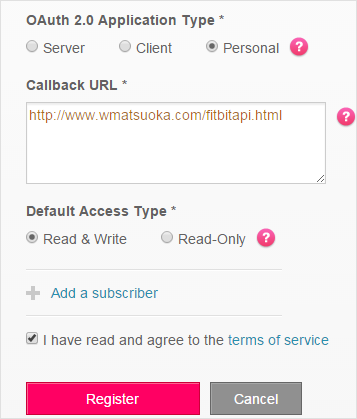
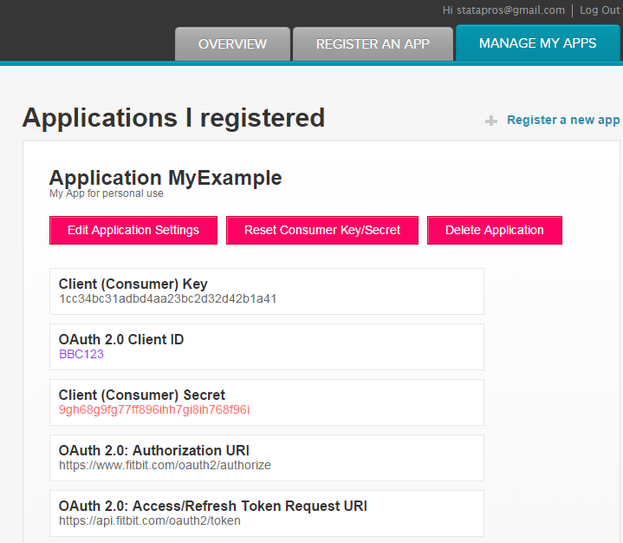
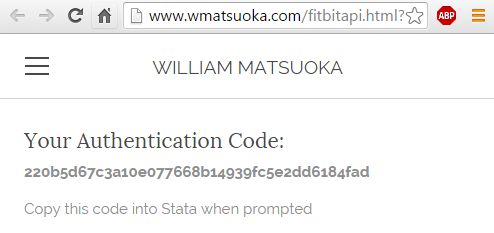
 RSS Feed
RSS Feed